The extension vscode-R-debugger adds debugging capabilities for the R programming language to Visual Studio Code and depends on the R package vscDebugger. For further R support in VS Code see e.g. vscode-R and R LSP.
Features
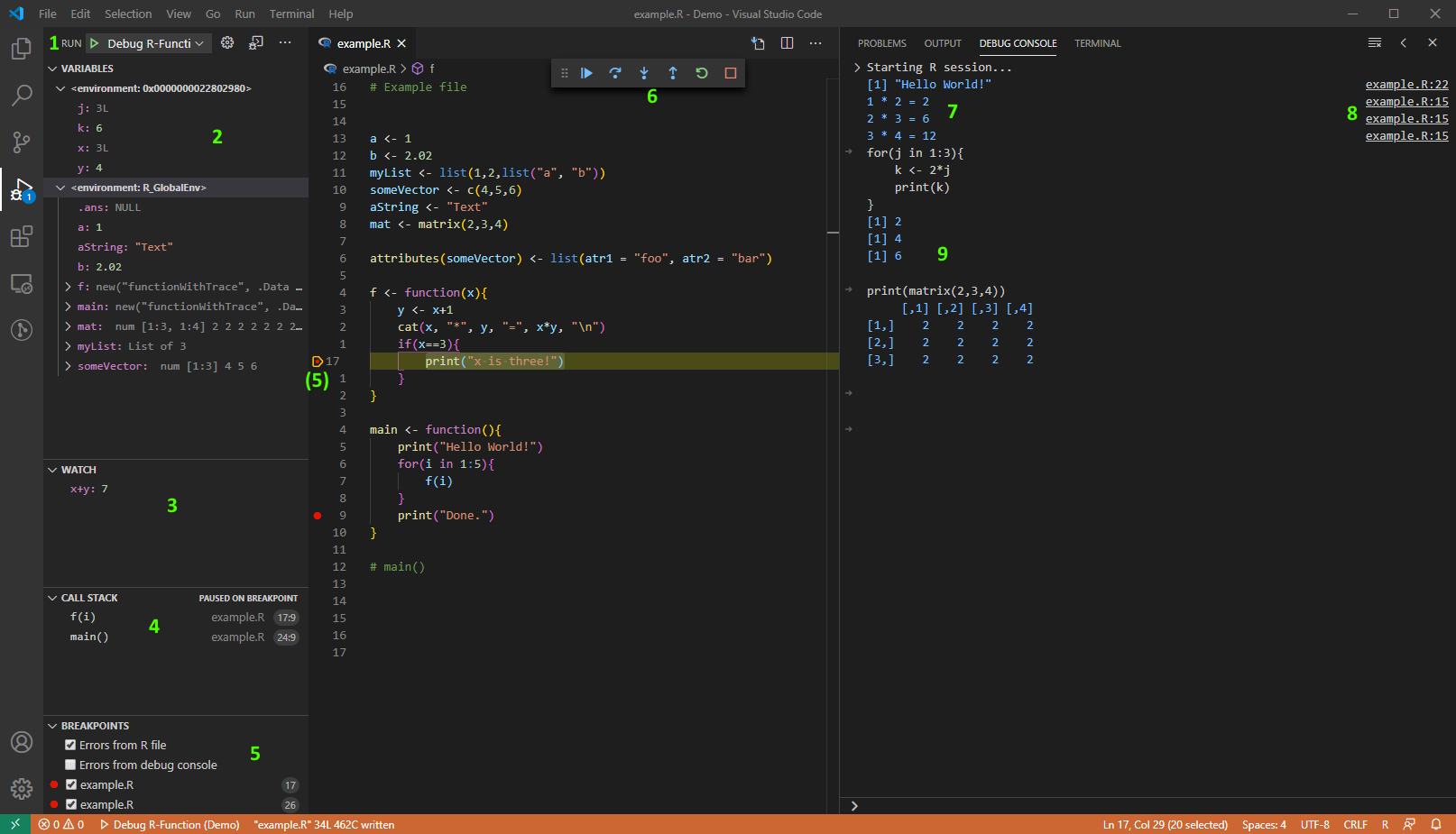
The debugger includes the following features:
- Run and debug R Code by launching a new R process or attaching to a running one.
- View scopes and variables of the currently selected stack frame. For many variables it is also possible to assign a new value to the variable or individual entries/attributes in this view.
- Add watch expressions that are evaluated in the selected stack frame on each breakpoint/step.
- View and browse through the call stack when execution is paused.
- Set breakpoints and break on errors.
- Control the program flow using step, step in, step out, continue.
- Output generated by the program is printed to the debug console (filtering out text printed by the browser itself).
- The debugger adds a modified version of
print,cat,message, andstrthat also print a link to the file and line where the text was printed. - The debug console allows the execution of arbitrary R code in the currently selected stack frame.
Installation
The latest version of the VS Code extension can be installed from the
marketplace.
After installing the extension, the R package can be installed using the
command r.debugger.updateRPackage. If this does not work,
you can find the source code and compiled binaries on the releases
site.
The provided packages were built using the latest R release and might be incompatible with older R versions. In these cases it is necessary to build the package from code.
If you want to install a development version, the VS Code extension
can be installed from the .vsix-files found here.
To download the correct file, filter the commits by branch, select the
latest commit, and download the file r-debugger.vsix under
the caption “Artifacts”. To install the latest development version of
the required R-package from GitHub, run
devtools::install_github("ManuelHentschel/vscDebugger") or
install from the artifacts found here.
If your R path is neither in the Windows registry nor the
PATH environment variable, make sure to provide a valid
path to the R executable in r.rpath.xxx.
Using the Debugger
Launch Mode
- Press F5 and select
R Debuggeras debugger. With the default launch configuration, the debugger will start a new R session. - To run a file, focus the file in the editor and press F5 (or the continue button in the debug controls)
- Output will be printed to the debug console, expressions entered into the debug console are evaluated in the currently active frame
- During debugging in the global workspace it is often necessary to
click the dummy frame in the callstack labelled ‘Global Workspace’ to
see the variables in
.GlobalEnv.
Attach Mode
- Start R in a terminal
- Load
library(vscDebugger) - Call
.vsc.listen() - Start the debugger with launch configuration including
"request":"attach", e.g.:
Configuration
For a detailed explanation of possible launch config entries and other settings, see Configuration.
How it works
The debugger works as follows:
- An R process is started inside a child process
- The R package
vscDebuggeris loaded. - The Debugger starts and controls R programs by sending input to stdin of the child process
- After each step, function call etc., the debugger calls functions
from the package
vscDebuggerto get info about the stack/variables
The output of the R process is read and parsed as follows:
- Information sent by functions from
vscDebuggeris encoded as json and sent via a TCP socket. These lines are parsed by the VS Code extension and not shown to the user. - Information printed by the
browser()function is parsed and used to update the source file/line highlighted inside VS Code. These lines are also hidden from the user. - Everything else is printed to the debug console
Debugging R Packages
Packages can now be debugged using load_all from
pkgload. To do so, it is required to install
pkgload (part of devtools). By default,
load_all will be masked by a modified version that
automatically sets breakpoints in the loaded package and attaches the
modified versions of print, cat,
message. To always load a package when launching a debug
session, you can specify an array of paths in the launch config entry
"loadPackages". This is done (for the currently opened
package) in the example debug config "Debug R-Package".
Packages with a more complicated installation that might not be
compatible with load_all can also be debugged. For this to
work, the proper source information must be retained during the
installation of the package (check
attr(attr(FUNCTION_NAME, 'srcref'), 'srcfile') for some
function from the package):
- The package must be installed from source code (not CRAN or
.tar.gz) - The flag
--with-keep.sourceshould be set - Extensions containing C code might cause problems. Sometimes it
helps to install the package using
devtools::install(quick=FALSE, ...)to compile the binaries and again withdevtools::install(quick=TRUE, ...)to retain the source information.
The packages that are being debugged then need to be specified in the launch config as follows:
To overwrite the
print/cat/message functions for
an individual package, they need to be explicitly assigned somewhere in
the package:
print <- print
cat <- cat
message <- messageThis assignment can be overwritten by the debugger with
.vsc.print/.vsc.cat/.vsc.message,
but has no effect when not using the debugger.
Troubleshooting
For troubleshooting info, see Troubleshooting
Contributing
This package is still under development. If you have problems, suggestions, bug fixes etc. feel free to open an issue or submit a pull request. Any feedback or support is appreciated! Special thanks to @tdeenes for providing the C code used in the R package, and @renkun-ken for his numerous contributions and feedback!